What is a shader
- one of the main components of WebGL
- a program written in GLSL
- sent to GPU
- Position each vertex of a geometry
- Colorize each visible “pixel” (accurately should be using term “fragment”) of that geometry
Then we send a lot of data to the shader such as the vertices coordinates, the mesh transformation, information about the camera and its field of view, parameters like the color, the textures, the lights, the fog, etc. The GPU then processes all of this data following the shader instructions, and our geometry appears in the render.
Two types of shaders
- Vertex shader
- position the vertices of the geometry
- send vertices positions, mesh transformations (its position, rotation, scale), camera information (its position, rotation, and field of view) to GPU
- GPU use these data to project the vertices on a 2D space aka our canvas
- data changes between vertices called attribute, like vertex position
- attribute can only be used in vertex shader
- data doesn’t change between vertices called uniform, like position of the mesh
- uniform can be used in both vertex shader and fragment shader
- vertex shader happens first, and the fragment shader is proceeded
- Fragment shader
- color each visible fragment of the geometry
- send data like color by using uniform, or
- send data from vertex shader to fragment shader, this kind of data is called varying
- 中间状态会 get interpolated,比如三角形每个顶点的 color 不一样的话,中间的点的颜色就会混合三种颜色。也不仅是 color 有这种效果
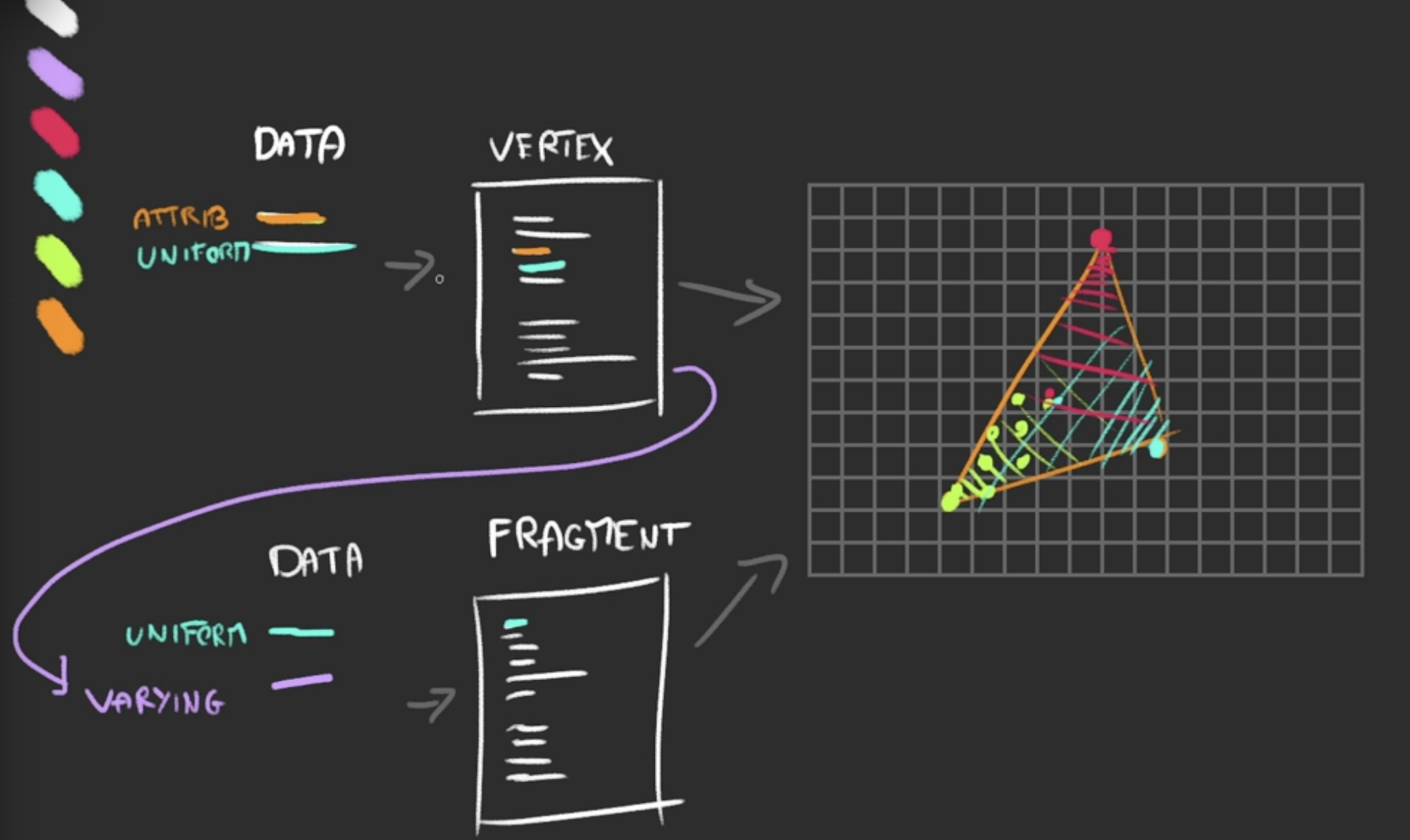
Why creating our own shaders
- Three.js materials are limited
- shaders can be very simple and performant
- can apply post-process
RawShaderMaterial
const material = new THREE.RawShaderMaterial({
vertexShader: `
uniform mat4 projectionMatrix;
uniform mat4 viewMatrix;
uniform mat4 modelMatrix;
attribute vec3 position;
void main()
{
gl_Position = projectionMatrix * viewMatrix * modelMatrix * vec4(position, 1.0);
}
`,
fragmentShader: `
precision mediump float;
void main()
{
gl_FragColor = vec4(1.0, 0.0, 0.0, 1.0);
}
`
})
inside vertexShader and fragmentShader is the GLSL code for shaders.
better to use separate GLSL file for this, add plugins like vite-plugin-glsl to make the project can import GLSL file
import testVertexShader from './shaders/test/vertex.glsl'
import testFragmentShader from './shaders/test/fragment.glsl'
const material = new THREE.RawShaderMaterial({
vertexShader: testVertexShader,
fragmentShader: testFragmentShader
})
GLSL basics
- stands for OpenGL Shading Language
- types language, close to C language
- no way to log values
- indentation not essential
- semicolon is required, forgetting one will probably result in compilation error
- Variable
floatintboolvec2vec3vec4
- functions
- built-in native functions: as
sin,cos,max,min,pow,exp,mod,clamp, but also very practical functions likecross,dot,mix,step,smoothstep,length,distance,reflect,refract,normalize - Docs:
float a = 1.0;
float b = 2.0;
float c = a * b;
int d = 2;
float e = b * float(d);
bool foo = true;
bool bar = false;
vec2 foo = vec2(1.0, 2.0); // store 2 coordinates x, y
// foo.x = 1.5;
// foo.y = 3.0;
foo *= 2.0; // will get (2.0, 4.0)
vec3 purpleColor = vec3(0.0);
purpleColor.r = 0.5; // can use r, g, b (alias)
purpleColor.b = 1.0;
// create vec3 from vec2
vec2 foo2 = vec2(1.0, 2.0);
vec3 bar = vec3(foo2, 3.0);
// create vec2 from vec3
vec3 foo3 = vec3(1.0, 2.0, 3.0);
vec2 bar2 = foo.xy; // bar2 will be (x,y), order matters
// vec3, xyzw, rgba
vec4 foo4 = vec4(1.0, 2.0, 3.0, 4.0);
float bar3 = foo4.w; // 4th value. same as foo4.a
// functions
float loremIpsum() {
float a = 1.0;
float b = 2.0;
return a + b;
}
// use function
float result = loremIpsum();
Understanding the vertex shader
uniform mat4 projectionMatrix;
uniform mat4 viewMatrix;
uniform mat4 modelMatrix;
attribute vec3 position;
void main()
{
gl_Position = projectionMatrix * viewMatrix * modelMatrix * vec4(position, 1.0);
// gl_Position.x += 0.5;
// gl_Position.y += 0.5;
}
main function will be called automatically.
The goal of the instructions in main function is to set gl_Position properly. And at the end, it’s a vec4. We can access its x y z w properties.
- First retrieve the vertex
positionwithattribute vec3 position; - it can be applied for each vertex as
gl_Position = /* ... */ vec4(position, 1.0); - 3 matrices transformations
modelMatrixapply transformations relative to Mesh. If we scale, rotate or move the MeshviewMatrixapply transformations relative to camera. If we rotate the camera to the left, the vertices should be on the right, if we move the camera in direction of the Mesh, the vertices should get bigger, etcprojectionMatrixfinally transform our coordinations into the final clip space coordinations- read more: LearnOpenGL - Coordinate Systems
Transforming our plane like wave via using sin on z
void main()
{
vec4 modelPosition = modelMatrix * vec4(position, 1.0);
modelPosition.z += sin(modelPosition.x * 10.0) * 0.1;
// ...
}
Understanding the Fragment Shader
comes after vertex shader
// instruction to decide how precise a float be
// highp: preformance hit and might not work on some devices
// mediump
// lowp: can create bugs by the lack of precision
precision mediump float;
void main()
{
gl_FragColor = vec4(1.0, 0.0, 0.0, 1.0);
}
same as vertex shader, the goal is to set gl_FragColor, it’s also a vec4 which is corresponding to color channels (r, g, b, a), each property goes from 0.0 to 1.0.
If alpha below 1.0, we need to set transparent: true in RawShaderMaterial.
Attributes - only in Vertex Shader
For three.js geometry, there is already one attribute named position that contains the vec3 coordinates of each vertex.
Adding a custom attribute:
const count = geometry.attributes.position.count
const randoms = new Float32Array(count)
for(let i = 0; i < count; i++) {
randoms[i] = Math.random()
}
// we name the attribute as `aRandom`
geometry.setAttribute('aRandom', new THREE.BufferAttribute(randoms, 1))
then you can use is in vertex shader
// vertex.glsl
// ...
// define it
attribute float aRandom;
void main()
{
// ...
modelPosition.z += aRandom * 0.1; // apply on y to make the plane with random spikes
// ...
}
Varyings - send data from Vertex Shader to Fragment Shader
define a varying called vRandom and assign it with aRandom in vertex shader, then vRandom can be used in fragment shader.
// vertex.glsl
attribute float aRandom;
varying float vRandom;
void main()
{
// ...
vRandom = aRandom;
}
// fragment.glsl
precision mediump float;
varying float vRandom;
void main()
{
gl_FragColor = vec4(0.5, vRandom, 1.0, 1.0);
}
Then the spikes on the plane is colored, and values between the vertices are interpolated - If the GPU is drawing a fragment right between two vertices —one having a varying of 1.0 and the other having a varying of 0.0—the fragment value will be 0.5.
Uniforms - send data from JS to shader, both
Add custom uniforms to material:
const material = new THREE.RawShaderMaterial({
vertexShader: testVertexShader,
fragmentShader: testFragmentShader,
uniforms:
{
uFrequency: { value: new THREE.Vector2(10, 5) },
uTime: { value: 0 },
uColor: { value: new THREE.Color('orange') },
}
})
and also update uTime in tick function:
const tick = () =>
{
const elapsedTime = clock.getElapsedTime()
// Update material
material.uniforms.uTime.value = elapsedTime
// ...
}
Then we can use it in shaders
// vertex.glsl
// ...
uniform vec2 uFrequency;
// ...
void main()
{
// ...
modelPosition.z += sin(modelPosition.x * uFrequency.x + uTime) * 0.1;
modelPosition.z += sin(modelPosition.y * uFrequency.y + uTime) * 0.1;
// ...
}
The plane is animated like a flag wave with flying wind
Also we can change the color in fragment shader:
// fragment.glsl
precision mediump float;
uniform vec3 uColor;
void main()
{
gl_FragColor = vec4(uColor, 1.0);
}
Applying Texture
const flagTexture = textureLoader.load('/textures/flag-french.jpg')
const material = new THREE.RawShaderMaterial({
// ...
uniforms:
{
// ...
uTexture: { value: flagTexture }
}
})
Texture can also be used as a uniform, and we need the UV coordinates to make the texture applied accordingly.
uv is attributes already defined in geometry.attributes.uv, we can retrieve it directly.
So we need to retrieve the attribute uv and assign it to another varying in vertex shader, and then fragment shader can use the varying to apply on texture.
// vertex.glsl
// ...
attribute vec2 uv;
varying vec2 vUv;
void main()
{
// ...
vUv = uv;
}
// fragment.glsl
precision mediump float;
uniform vec3 uColor;
uniform sampler2D uTexture;
varying vec2 vUv;
void main()
{
vec4 textureColor = texture2D(uTexture, vUv);
gl_FragColor = textureColor;
}
Color variations - as shadows (not accurate)
Store the wind elevation in a variable in vertex shader and send it to fragment shader:
// ...
varying float vElevation;
void main()
{
// ...
float elevation = sin(modelPosition.x * uFrequency.x - uTime) * 0.1;
elevation += sin(modelPosition.y * uFrequency.y - uTime) * 0.1;
modelPosition.z += elevation;
vElevation = elevation;
// ...
}
Then use vElevation in fragment shader, use it to change r, g, and b properties of textureColor:
// ...
varying float vElevation;
void main()
{
vec4 textureColor = texture2D(uTexture, vUv);
textureColor.rgb *= vElevation * 2.0 + 0.5;
gl_FragColor = textureColor;
}
Then the brightness variations on the flag as if there is light and shadows.
ShaderMaterial
It’s similar to RawShaderMaterial with pre-built uniforms and attributes in the shader codes. We can remove the following:
uniform mat4 projectionMatrix;uniform mat4 viewMatrix;uniform mat4 modelMatrix;attribute vec3 position;attribute vec2 uv;precision mediump float;
Debugging Tip
Cannot log data, so need to check the compilation error details, or read the shader code.
Another solution is use gl_FragColor to test the values on screen.
Other refs:
- The Book of Shaders: https://thebookofshaders.com/
- ShaderToy: https://www.shadertoy.com/
- The Art of Code Youtube Channel: https://www.youtube.com/channel/UCcAlTqd9zID6aNX3TzwxJXg